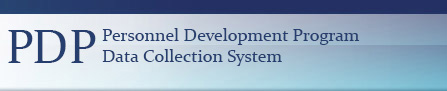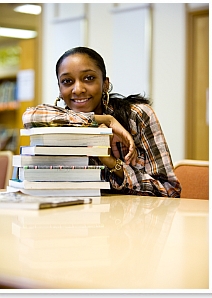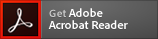PDPDCS FREQUENTLY ASKED QUESTIONS FOR GRANTS AWARDED IN FISCAL YEAR 2005 AND LATER
PDF Version of PDPDCS FAQ
Table of Contents
Introduction to FAQs Based on the 2005 Service Obligation Requirements
General Information
Website Access
- How do I change my password?
- I tried to log in to the website and it said my account is locked. Why did this happen and how can I gain access to my account again?
- I was logged on to the PDPDCS and left my desk for a half hour. Why wasn't I able to continue entering data when I returned?
Scholars Operational
- How do scholars create their account in the PDPDCS?
- How do scholars enter employment information in the PDPDCS?
- How do scholars working in the classroom receive 12 months of credit for a 9 month school year?
IHE Operational
- How does a grant project director or secondary user create their account in the PDPDCS?
- How does a grant project director provide secondary user access to the PDPDCS?
- How does an IHE upload and edit scholar records in the PDPDCS?
- As project director, may I redact the scholar's social security number (SSN) on Pre-Scholarship Agreements and Exit Certifications?
- What is the Grant Award Scholar Identification Number?
- How do I decide which scholars to report data on?
- Do I report scholars who participated in my institution's training program but did not receive OSEP funds?
- My grant ended at the end of fiscal year, and I did not receive a no-cost extension. Some of my scholars are still in our training program, but will no longer receive OSEP support. How should I report these scholars' status at the end of the grant budget year?
- How do I report a scholar's status at the end of the year if the scholar will continue in my institution's training program, but will not receive OSEP funding? The scholar was funded in last fiscal year but will not be funded in current fiscal year, although my grant has not ended.
- When do I exit scholars?
- Does entering scholar data on this website meet all of my reporting requirements? Will I still need to submit Annual Performance Reports (APRs) and Final Reports?
- Who is responsible for collecting and ensuring the accuracy of the scholar data reported for my grant?
- Instead of entering data on this website, can hard copies of the forms be sent to PDPDCS or OSEP?
- What do I do if I cannot meet the deadline for entering my scholar data?
- How do I answer Section J if I don't know whether or not the scholar took a state or licensure exam(s), or whether or not the scholar passed the exam(s)?
- Our state requires that scholars complete a clinical fellowship/internship year following degree completion before they receive certification or licensure. Should I indicate that these scholars are not fully certified?
- What do I do if I have not collected all of the required data for each scholar?
Employer Operational
Introduction to the PDPDCS FAQs
In 2017, OSEP contracted with AnLar, in partnership with Westat, to maintain the Personnel Development Program Data Collection System (PDPDCS). The main objective of PDPDCS is to collect and analyze data on scholars funded by Personnel Development Program grants for use in reporting Personnel Development Program performance measures required by the Government Performance and Results Act (1993) and to track the service obligations of scholars funded by Personnel Development Program grants awarded in federal fiscal year 2005 and any year thereafter.
PDPDCS and the U.S. Department of Education (ED) developed the following guidance document in response to questions frequently asked by grantees, scholars, and employers, regarding the PDPDCS. This document does not cover all aspects of the service obligation rules and requirements or the PDPDCS and should not be used alone. The grant regulations and requirements are available on the PDPDCS website at https://pdp.ed.gov/OSEP/Home/Regulation or you may contact the PDPDCS Helpdesk at https://pdp.ed.gov/OSEP/Home/contactus for additional assistance.
General Information
1. What is the PDPDCS?
The PDPDCS (https://pdp.ed.gov/OSEP), is a secure, online database to collect training information on scholars and track the fulfillment of service obligations. The PDPDCS has three types of users: Institutions of Higher Education (IHEs) (grantees), scholars and employers. IHEs are responsible for entering the contact information, training and service obligation details of funded scholars. Scholars enter their updated contact and employment information in the PDPDCS and employers access the PDPDCS to verify the employment of scholars.
2. How can you learn more about the PDPDCS?
The PDPDCS is maintained by the Professional Development Program Data Collection System, https://pdp.ed.gov/OSEP, and is funded by the Office of Special Education Programs (OSEP), http://www2.ed.gov/about/offices/list/osers/osep/index.html, at the U.S. Department of Education (ED), https://www.ed.gov/about. PDPDCS provides regulatory and technical assistance to PDPDCS end-users through the Helpdesk, which is open Monday through Friday from 8 a.m. until 8 p.m. ET. PDPDCS end-users may contact the PDPDCS Helpdesk (https://pdp.ed.gov/OSEP/Home/contactus) by calling the toll free hotline at 1-800-285-6276 or via e-mail at serviceobligation@ed.gov.
Website Access
3. How do I change my password if I forget my password or my password has expired??
Click on “Forgot Password?” located on the login screen. You will be prompted to enter your email address. You will then be sent an email with a link and key. The link will take you to a page where you can enter the key and create a new password.
4. I tried to log in to the website and it said my account is locked. Why did this happen and how can I gain access to my account again?
For security purposes, the accounts lock after the username or password has been entered incorrectly three times. Your account will be unlocked after an hour and you will be able to login.
5. I was logged on to the PDPDCS and left my desk for a half hour. Why wasn't I able to continue entering data when I returned?
As a security precaution, if your computer is not used for more than 30 minutes, the system will automatically log you off.
Scholars Operational
For more information on scholars'' service obligations requirements and how to access the PDPDCS please visit https://pdp.ed.gov/OSEP/scholar.
6. How do scholars create their account in the PDPDCS?
After IHEs submit scholar records in the PDPDCS, scholars are sent an automated invitation e-mail providing them with instructions on how to log into the system and create their account. The instructions are also found below:
- Click the secure link within the e-mail.
- The secure link will direct you to a page in the PDPDCS where you will enter the "Authorization Key" provided in the e-mail.
- On this page you will also create your password.
- When the password has been created, click "Register."
- You will then be directed to the login page.
- Enter your e-mail address and the password you just created.
- At the initial login, you will see the "Rules of Behavior for Department of Education-Sponsored Website" page. Review the information and agree to the terms by clicking on "I Agree to the Terms" at the bottom of the page.
- Upon first login, review and certify your contact and service obligation details.
Once scholars have created their PDPDCS account they may log into the PDPDCS from the PDPDCS website at https://pdp.ed.gov/OSEP/Logon/Login. Scholars will use their e-mail address and the password they specified when creating their PDPDCS account.
7. How do scholars enter employment information in the PDPDCS?
Scholars enter their employment information by completing the Employment Record Form in the PDPDCS. Note, only scholars who have completed at least one academic year of training are eligible to enter employment records.
To enter an Employment Record follow the instructions below:
- Log into the PDPDCS at https://pdp.ed.gov/OSEP/Logon/Login.
- On the "Scholar Main Menu" navigate to Section F. "Eligible Employment" and select the hyperlink "Add Employment Record."
- Scholars will be directed to the Employment Record Form.
The Employment Record Form contains two sections or parts. The first asks for contact information of the employer and the second asks for details of the position. The employment records may be saved and edited at a later date by selecting the "Save for Later" at the bottom of the form. To submit an Employment Record Form scholars must select "Save and Submit" at the bottom of the form. Once an employment record is submitted an automated notification e-mail is sent to the employer requesting verification. ONLY SUBMITTED EMPLOYMENT RECORD FORMS ARE PROCESSED BY THE PDPDCS. PLEASE NOTE THAT SUBMITTED EMPLOYMENT RECORD FORMS FOR PAST POSITIONS CANNOT BE EDITED BY SCHOLARS UNLESS THE EMPLOYER DISPUTES THE EMPLOYMENT RECORD. EMPLOYMENT RECORD FORMS FOR CURRENT POSITIONS CAN BE EDITED AFTER THE EMPLOYER VERIFIES OR DISPUTES THE EMPLOYMENT RECORD OR THE EMPLOYERS' 30-DAY VERIFICATION WINDOW HAS EXPIRED.
8. How do scholars working in a classroom receive one-year of credit for a 9-month school year?
Scholars fulfilling their service obligation in a classroom position (i.e., teacher or service provider) receive one year of service obligation credit for working in a classroom for one school year. Scholars’ will automatically receive one year of credit for employment records that cover a duration of a school year (nine, ten, eleven, or twelve months) that have been submitted and verified by the scholar’s employer.
IHE Operational
For more information on the responsibilities of IHEs and how to access the PDPDCS, please visit https://pdp.ed.gov/OSEP/Institution/.
9. How does a grant project director or secondary user create their account in the PDPDCS?
After PDPDCS adds the project director to the PDPDCS or the project director adds a secondary user (Question 10 below for instructions on how to add a secondary user), project directors and secondary users are sent an automated invitation e-mail providing them with instructions on how to log into the system and create their account. The instructions are also found below:
- Click the secure link within the e-mail.
- The secure link will direct you to a page in the PDPDCS where you will enter the "Authorization Key" provided in the e-mail.
- Create your password then click "Register."
- You will then be directed to the login page.
- Enter your e-mail address and the password you just created.
- The first time you login you will see the "Rules of Behavior for Department of Education-Sponsored Website" page. Review the information and agree to the terms by clicking on "I Agree to the Terms" at the bottom of the page.
Once IHE personnel have created their PDPDCS account, they may log into the PDPDCS from the PDPDCS website at https://pdp.ed.gov/OSEP/Logon/Login. Personnel will use their e-mail address and the password they specified when creating their PDPDCS account.
10. How does a grant project director provide a secondary user access to the PDPDCS?
Project directors may add one secondary personnel account per grant in the PDPDCS by following the instructions below. A secondary user is a person at the IHE who has access to the scholars' information and will be able to add and edit scholars records to the PDPDCS. However, the project director remains responsible for the accuracy and completeness of all data entries.
- Log into the PDPDCS at https://pdp.ed.gov/OSEP/Logon/login.
- On the "Main Menu" page, locate the "Grant Personnel" section select the link – "Add personnel."
- Complete all the required fields including, Name, Last Name, and E-mail.
- Select the "Save" button at the bottom of the page to add the personnel to the grant profile.
- On the "Main Menu" page, locate the "Grant Profile Summary" section and select the hyperlinked "Grant Number" that you want the secondary user to access.
- On the "Grant Profile Summary" Page for that grant, scroll down to Section C "Assign Secondary User."
- From the drop down menu select the Name of the personnel you want to assign as the secondary user for the grant.
- After selecting the correct name select the "Update Grant" button at the bottom of the page. You have now successfully added a secondary user and will be directed back to the "Main Menu" page.
Once a secondary user is added in the PDPDCS, they are sent an automated e-mail notification providing them with instructions to create their PDPDCS account. Secondary users login using their e-mail address and the password specified by the secondary user upon first login. This process can also be facilitated by contacting the PDPDCS Helpdesk at https://pdp.ed.gov/OSEP/Home/contactus.
11. How does an IHE upload and edit scholar records in the PDPDCS?
Project directors or assigned secondary users may add scholar records in the PDPDCS. The scholar record consists of contact, training and service obligation information. Scholar records may be pending for up to 30 days, then must be submitted in PDPDCS. To add a new scholar record in the PDPDCS please follow these instructions below::
- Log into the PDPDCS at https://pdp.ed.gov/OSEP/Logon/login.
- On the "Main Menu" page, locate the "Scholar Information" section and select the link – "Add New Scholar Record."
- Enter the Social Security Number of the scholar you want to create a record for, then click "Check If Scholar Already Exists."
- Complete all required fields (those marked with asterisks) in the Scholar Record Form. If the scholar is already in the PDPDCS for another grant, contact information in sections A through C will be pre-filled.
- Select "Save and Submit" or "Save for Later."
Scholar records can be pending or submitted. Pending scholar records are those that have been saved for later, and have not been submitted to PDPDCS for processing. IHEs can edit pending scholar records or submitted records of enrolled scholars. Submitted records are those that have been completed and processed by PDPDCS. Submitted records for completed/exited scholars can only be edited by PDPDCS and with the authorization of the IHE to ensure data integrity. Once an IHE submits a record for a scholar, the scholar is sent an automated invitation e-mail providing him/her with instructions on how to log into the system. Scholars who have completed at LEAST one academic year of the training program can enter employment records.
12. As project director, may I redact the scholar's social security number (SSN) on Pre-Scholarship Agreements and Exit Certifications?
Grantees must adhere to all institutional and Federal regulations on managing sensitive personally identifiable information, such as the scholar's social security number (SSN). After the project director enters each scholar's SSN into the PDPDCS, the project director may redact the scholar's SSN from the Pre-Scholarship Agreements and Exit Certifications. After the redaction, the completed and signed Pre-Scholarship Agreements and Exit Certifications are then ready for scanning and uploading into the PDPDCS. All original Pre-Scholarship Agreements and Exit Certifications must be retained with the original grant folder by the grantee and stored according to institutional guidelines until all scholars have completed their service obligations.
13. What is the Grant Award Scholar Identification Number?
If your grant was awarded in FY 2012 or earlier, you used a Grant Award Scholar Identification Number, a 3-digit identification (ID) number that grantees assigned to each scholar, in order to enter data into the Scholar Data Report (SDR). Project directors can import some data (e.g., age, disability status) from the SDR into the PDPDCS using this ID. If the ID is not available, project directors will need to re-enter data for those scholars. This field is not applicable to new grantees that never entered data into the SDR.
14. How do I decide which scholars to report data on?
You must report on all scholars who received funding from your OSEP-supported training program.
15. Do I report scholars who participated in my institution's training program but did not receive OSEP funds?
No. You should report only scholars who were enrolled in your OSEP personnel development grant-supported training and who received scholarship support. For any year that the scholar was not enrolled in the training, you must indicate that in the PDPDCS, Section G, item 5 and Section H.
16. My grant ended at the end of fiscal year, and I did not receive a no-cost extension. Some of my scholars are still in our training program, but will no longer receive OSEP support. How should I report these scholars' status at the end of the grant?
In Section I, Question 1, you should indicate that your scholars exited without graduating/completing the program and the reason that the scholar is no longer enrolled is because grant support was terminated due to the OSEP grant ending. You should complete Sections I and K. Your scholars will need to complete exit certificates. They may apply immediately for deferral requests while finishing their training (See the regulatory FAQs for information on deferrals at https://pdp.ed.gov/OSEP/Home/regulatoryfaqs). OSEP encourages grantees to request a no-cost extension if scholars are still enrolled in their OSEP program.
17. How do I report a scholar's status at the end of the year if the scholar will continue in my institution's training program, but will not receive OSEP funding? The scholar was funded in last fiscal year but will not be funded in current fiscal year, although my grant has not ended.
In Section I, Question 1, you should indicate that your scholar is still enrolled, but no longer receiving OSEP funding. If the scholar completes the program before the grant ends you should change the response to Question 1 in Section I to “the scholar exited/graduated/completed the program.” If the scholar has not completed the program by the time the grant ends, at the end of the grant you should change the response to Question 1 in Section I to “the scholar exited without graduating/completing the program” and the reason that the scholars are no longer enrolled in this program is because “Grant support was terminated due to OSEP grant ending.” (Question 16.)
18. When do I exit scholars?
You should exit scholars who have completed their OSEP-supported training program or exited the program prior to completion. Exiting means indicating the program completion status of the scholar in Section I, Question 1 as "The scholar exited/graduated/completed the program" or "The scholar exited without graduating/completing the program." You should also exit scholars who were not actively enrolled during the fiscal year. For example, a scholar who took a leave of absence should be exited with a status of "exited without graduating/completing the program." If these scholars return to the program later, you can contact the PDPDCS to reactivate the scholars and continue to report on them. You must also exit all scholars when your grant ends regardless of whether the scholars have completed the grant-supported training program.
19. Does entering scholar data on this website meet all of my reporting requirements? Will I still need to submit Annual Performance Reports (APRs) and Final Reports?
The scholar data reporting does not replace the required Annual Performance Report (APR) for continuation funding nor the Final Report due 90 days after the end of your project. Grantees must submit their Annual Performance Reports according to the schedule established each year by OSEP and their required final reports at the end of the project. The web site is https://g6.ed.gov/. Please call the G5 hotline at 1-888-336-8930 or your OSEP Project Officer, if you have any questions regarding Annual and Final Performance Reports.
20. Who is responsible for collecting and ensuring the accuracy of the scholar data reported for my grant?
It is the responsibility of the Project Director to collect and verify scholar data.
21. Instead of entering data on this website, can hard copies of the forms be sent to PDPDCS or OSEP?
No. OSEP does not accept hard copies in lieu of entering data online.
22. What do I do if I cannot meet the deadline for entering my scholar data?
PDPDCS does not grant extensions for the submission of scholar data. All time extensions must be approved by your OSEP Project Officer.
According to 34 CFR 75.253(a)(3), the timely submission of reports is one of the factors that the Secretary will consider in determining whether to continue your project's funding for next fiscal year. According to section 75.217(d)(3)(ii), the Secretary can also consider the failure to submit scholar data in a timely fashion in determining your project's ability to obtain future grants from OSEP or under any other Department program.
23. How do I answer Section J if I don't know whether or not the scholar took a state or licensure exam(s), or whether or not the scholar passed the exam(s)?
Project Directors are responsible for obtaining this information from each scholar enrolled in an OSEP-funded program.
24. Our state requires that scholars complete a clinical fellowship/internship year following degree completion before they receive certification or licensure. Should I indicate that these scholars are not fully certified?
Yes. Until certification or licensure is awarded by the state, scholars are not reported as fully certified. Project Directors may use a no-cost extension period to collect and report these important performance data.
25. What do I do if I have not collected all of the required data for each scholar?
Project directors are responsible for the quality and completeness of the data provided for their grants. Please obtain the missing data, by sending a letter, emailing, or telephoning the scholar. For the next round of data collection, project directors must develop, if needed, an efficient method for collecting all required data from all scholars in their program.
Employer Operational
For more information on the Personnel Development Grant Program, please visit https://pdp.ed.gov/OSEP/Employer/.
26. How do employers complete the verification process?
Once a scholar submits an employment record through PDPDCS, an automated notification e-mail is sent to the employer requesting verification. The e-mail includes a link to the Employer Verification Form. The employment verification process must be completed within the PDPDCS to ensure the confidentiality and integrity of data reported. If employers are unable to complete the employment verification online within the PDPDCS, employers should contact the PDPDCS Helpdesk at serviceobligation@ed.gov. See https://pdp.ed.gov/OSEP/Home/contactus for additional contact information.